DAS Smart Calculator
Description
DAS Smart Calculator
Description:
- DAS Smart Calculator is a program intended to calculate access codes using VIN or other data. These codes give you full access to the hidden or developer options.
- DAS Smart Calculator has a modular structure; it means calculator’s functionality depends of how many software modules are installed inside.
- There are: 1. «Calculation modules (CM) » for example to calculate access codes using VIN, or 2. «Emulation modules (EM)» to emulate digital card for Mercedes truck speed_limiter removal. Calculator contains remote update option. AvtoTools is always working to add and improve new software modules!
Current capabilities (software modules):
- CM codes for Mercedes DAS : (A/B/C/E/S/M/R – class), options:
- MB Airbag configuration(currently not for sale)
- MB Aircon configuration(currently not for sale)
- MB Instrument Cluster configuration(currently not for sale)
- SCN-Coding (currently not for sale)
CM codes for Mercedes DAS: SMART, options:
- Key learning
- SOFTOUCH activation
- Steering wheel gearshift activation
- Cruise control (TEMPOMAT) activation
- BRABUS – tuning
- Add or remove components(Equipment Code)
How to Use DAS Smart Calculator?
- Choose your module in left window
- Fill field in right window
- Then press calculate
- SW Module – DAS : Airbag Settings
- Using this CM, you can gain access to the equipment configuration option in Airbag module via Mercedes DAS, you can choose which “airbags/ pads/pretensioners” are installed, or ON/OFF any option you need. You can remove B1000 error just making an “unlock” and then “interlock” Airbag module.
Do the following:
- Connect STAR Diagnosis to the car, launch DAS, and establish diagnostic session. Path: DAS> Category Selection> Cars> .._Class> Control units> Body> AB> Control units adaptation> Special settings
- Enter “VIN” to the calc window, code start date, expiration period (max. _ 4 days) then press Calc
- Gained “Password” write to the DAS lower window
Module – DAS : SMART : Key Teach-in
- In case you see “X” symbol on your dashboard and starter is not operative, you will need to do key sync/resync procedure.
Do the following:
- Connect STAR diagnosis to the car, launch DAS, and establish diagnostic session. Path: DAS> Category Selection> Smart> Vehicle identification by control unit> Systems> SAM or Central electronics (depends of M.Y.)> Control unit adaptations> Immobilizer> Teach-in key again>
- Enter in calculator’s request field “Request for a code number” then press Calc
- Gained access code “Code” write to the DAS lower window
- You will see the next DAS screen, if code has accepted:
- Press F3 in DAS and wait for a dialog window
- Switch ignition off
- Press button on EVERY key (or CLOSE if key has more than one button) TWICE during 30 sec.
- Switch ignition on
- Close DAS window
Note:
- If you want to use “Special Calculator” on the same PC with DAS, then use “Always on top” option in calculator menu for your own convenience
- You need to make sync of all keys you have, otherwise you cannot start your car with non-synchronized keys!
Module – DAS : SMART : BRABUS Performance Tuning
- You could flash your Smart using Smart BRABUS dump!
- Connect STAR Diagnosis to the car, launch DAS, and establish diagnostic session.
- Path: DAS> Category»Selection> Smart> Vehicle identification by control unit> Systems> MEG> Programming of performance tuning>
- Enter “VIN” to the calc window and press Calc
- Gained “Code” write to the DAS
- You will see the next DAS screen, if code has accepted.
Note:
- If you want to use “Special Calculator” on the same PC with DAS, then use “Always on top” option in calculator menu for your own convenience.
CAUTION:
- For proper engine operation the BRABUS Performance Kit SB2 must be installed, which contains joining pipe of larger diameter with a valve (part number Q0017567V001000000) . In other case you will get errors concerning the exceeding pressure in the intake manifold.
- Contact your local Smart Dealer to get the Original Parts with the VIN number for proper engine operation..
- Will damage your car if you use Non Original Parts…can broken your engine…
Module – DAS : SMART : SOFTOUCH
- Activating the “SOFTOUCH” automatic gear shifting function.
Do the following:
- Connect STAR diagnosis to the car, launch DAS, and establish diagnostic session. Path: DAS> Category Selection> Smart> Vehicle identification by control unit> Systems> MEG> Control unit adaptations> Immobilizer> Activation of function «SOFTOUCH»
- Enter “VIN” and electronic component you want to add/remove to the calc window, and press Calc
- Gained “Code” write to the DAS
CAUTION:
- You need to replace gear lever for one, which has the selection button for different transmission modes (AT/MT)
Module – DAS : SMART : Steering wheel gearshift
- Activating the “Formula 1” like automatic gear shifting function with the help of tabs (buttons) located on the steering wheel.
Do the following:
- Connect STAR diagnosis to the car, launch DAS, and establish diagnostic session. Path: DAS> Category Selection> Smart> Vehicle identification by control unit> Systems> MEG> Control unit adaptations> Immobilizer> Activation of function «Steering wheel gearshift»
- Enter “VIN” and electronic component you want to add/remove to the calc window, and press Calc
- Gained “Code” write to the DAS
CAUTION:
- You need to replace steering wheel for one, which has the gear selection tabs.
Module – DAS : SMART : Cruise control (TEMPOMAT)
- Cruise control operation switch combined with the wiper control switch.
Do the following:
- Connect STAR diagnosis to the car, launch DAS, and establish diagnostic session. Path: DAS> Category Selection> Smart> Vehicle identification by control unit> Systems> MEG> Control unit adaptations> Immobilizer> Activation of function «Cruise control (TEMPOMAT)»
- Enter “VIN” and electronic component you want to add/remove to the calc window, and press Calc
- Gained “Code” write to the DAS
CAUTION:
- You need to replace cruise control operation switch combined with the wiper control switch.
Module – DAS : SMART : SAM Unit Assignment
- The SAM_module synchronization function fixes the problem – «Drive authorization data are faulty».
Do the following:
- Connect STAR diagnosis to the car, launch DAS, and establish diagnostic session. Path: DAS> Category Selection> Smart> Vehicle identification by control unit> Systems> SAM> Control unit adaptations> Carry out control unit assignment
- Enter “VIN” and electronic component you want to add/remove to the calc window, and press Calc
- Gained “Code” write to the DAS
Module – DAS : SMART : Equipment Code
- You can change car equipment
Do the following:
- Connect STAR Diagnosis to the car, launch DAS, and establish diagnostic session. Path: DAS> Category Selection> Smart> Vehicle identification by control unit> Add or remove equipment code>
- Enter “VIN” and electronic component you want to add/remove to the calc window, and press Calc
- Gained “Code” write to the DAS
- You will see the next DAS screen, if code has accepted.
Note:
- If you want to use “Special Calculator” on the same PC with DAS, then use “Always on top” option in calculator menu for your own convenience.
- List with equipment variants you can find in Equipment.txt
Reference image:
– Picture 1:
– Picture 2:
– Picture 3:
– Picture 4:


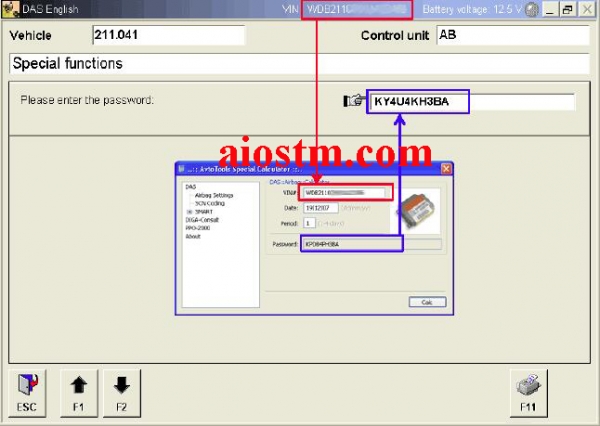
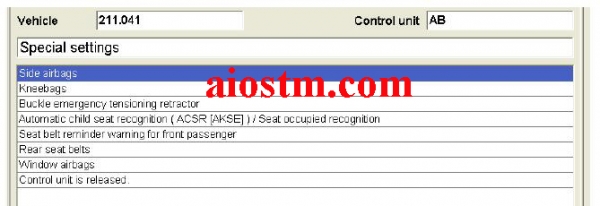
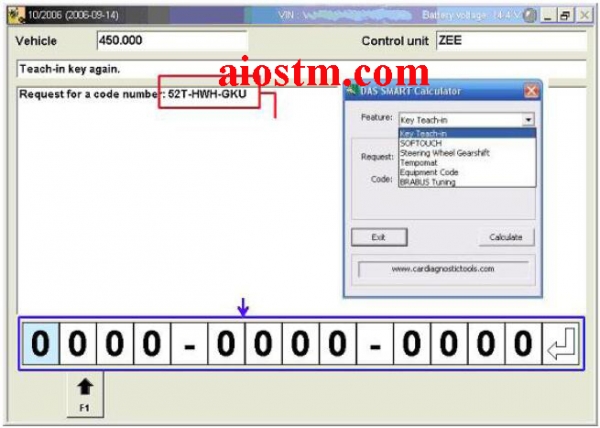
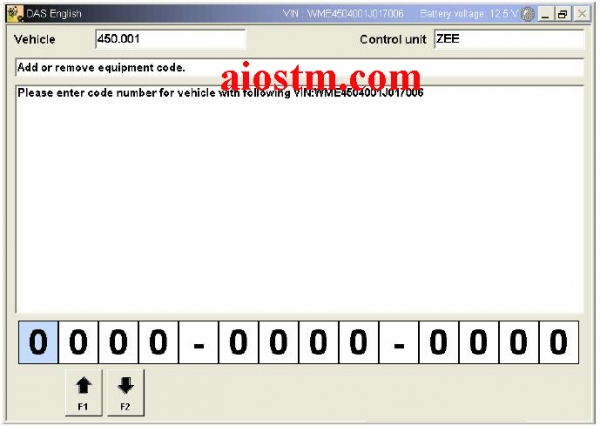

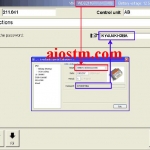
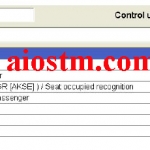
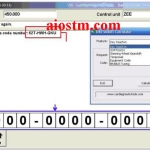
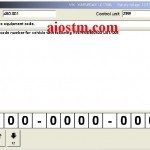

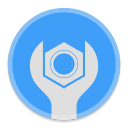

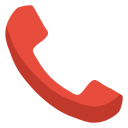
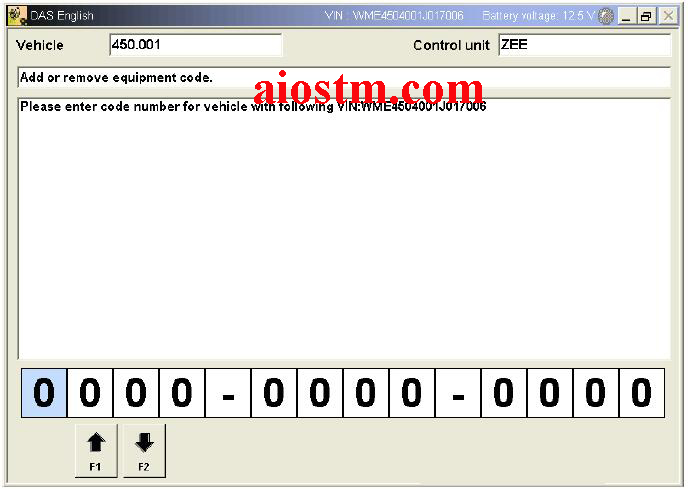
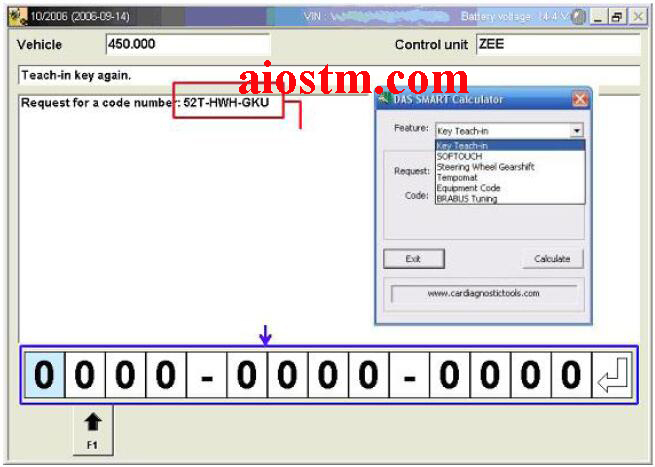
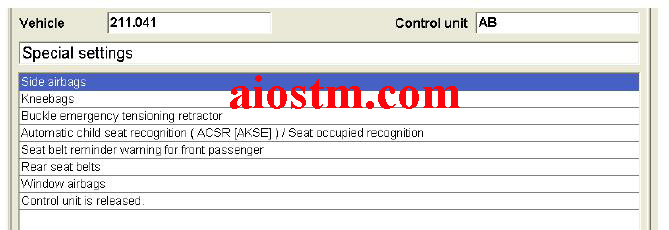
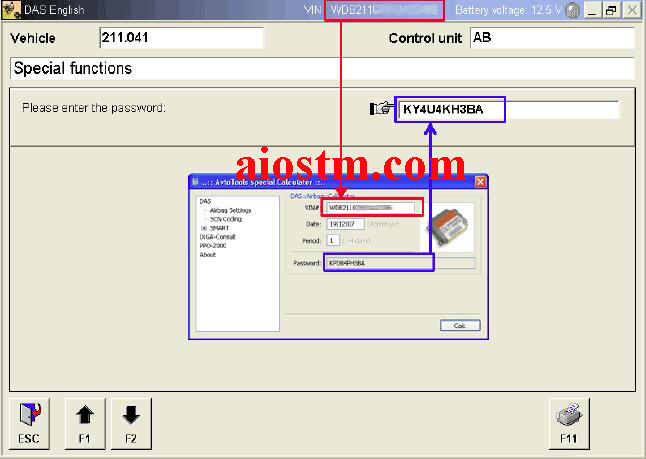
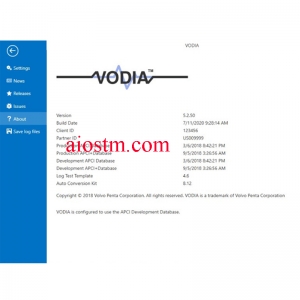

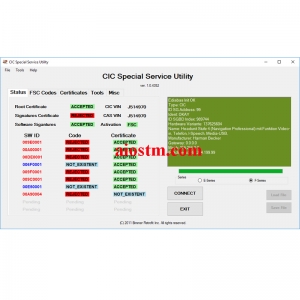

 AD
AD




 Amazon
Amazon Ebay
Ebay Alibaba
Alibaba Lazada
Lazada Shopee
Shopee After-Sales Support
After-Sales Support Tips to use
Tips to use Warranty Policy
Warranty Policy